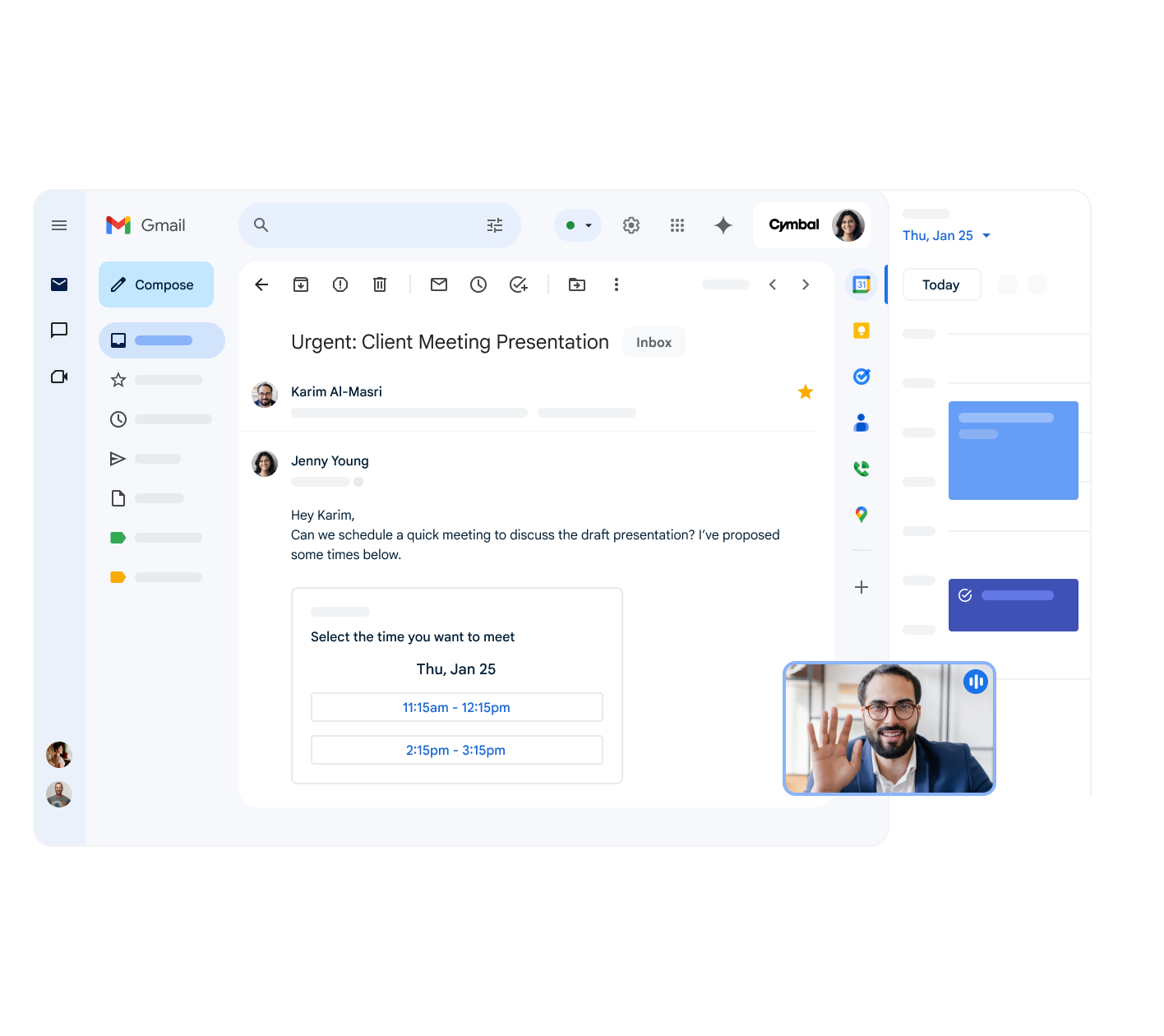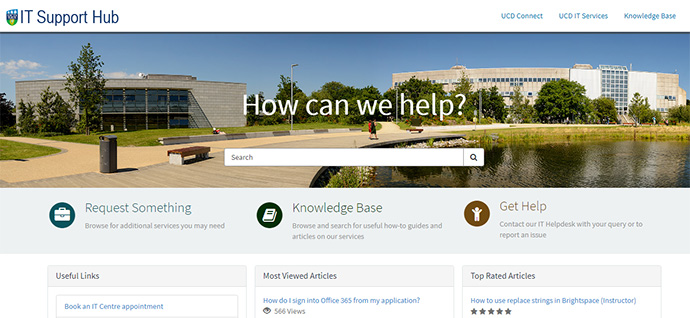Did you know that digital pollution contributes almost (opens in a new window)4% of the world’s global greenhouse emissions – double that of the global aviation industry? At UCD, Gmail and Google Drive account for a significant portion of our digital carbon footprint.
- Don't hesitate to (opens in a new window)delete emails you know will never be needed again, especially those with large attachments.
- You can (opens in a new window)create filters to delete certain email categories, e.g. emails with attachments or over a certain size.
- Archived email is still counted towards your account storage, delete to remove from your account.